Views:
Excerpt: Working at a computer sometimes means switching focus to your smartphone or tablet when it bleeps. DeskNotifier pushes these messages to your desktop so you can handle (or ignore) them quickly.
If you work at a computer for any length of time, the odds are good that you'll be interrupted by your mobile device. It's fairly easy to just mute it, but sometimes you need to act on a text or call that comes your way. DeskNotifier sends notifications from your Android device to your Windows computer. Here's how to use it:
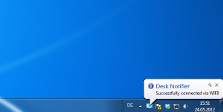

- Download the Windows app here and the Android app here and install them both.
- The first time you run the Android app, you will be directed to turn it on in the Accessibility settings. It can't operate if you don't do this, but it's a painless operation.
- The first time you run the Windows app, you'll need to take care of some bookkeeping, such as which language you prefer and whether to start the app at launch (recommended).
- You will also need to enter the IP address of your Android device every time you launch; fortunately, the Android app lists it near the bottom of the main screen. (You can also just use a USB cable, but this isn't practical for everyone.)












