Views:
Even as almost everything else in technology changes at breakneck speeds, e-mail continues to stay relatively constant.
Sure, Google changed the game when it introduced Gmail in 2004, but most of the browser-based services like Hotmail, Yahoo, and AOL have barely evolved. In fact, in the 16 years that I've had a Yahoo account, only the interface has occasionally changed.
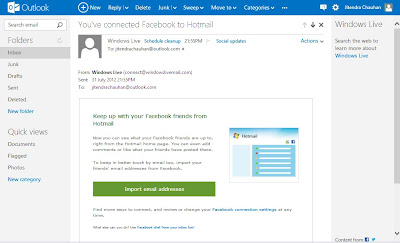
When can I use it?
Though currently Outlook.com is only in preview mode, any new or existing Hotmail users can switch over. You'll also have the chance to claim your "@Outlook.com" address. You can
switch back to Hotmail.com if you'd like, but you'll need to get used to the new look eventually. Microsoft says it won't force anyone to move just yet, but it will replace Hotmail with Outlook.com in the future.
switch back to Hotmail.com if you'd like, but you'll need to get used to the new look eventually. Microsoft says it won't force anyone to move just yet, but it will replace Hotmail with Outlook.com in the future.
It's clear that along with Office 2013, Outlook.com is an important part of Microsoft's move to a Windows 8 world. In both form and function, the products share a lot in common, though Outlook.com lacks a steep learning. You can use it on any computer.
In its reviewer's guide, Microsoft calls the Outlook.com design "modern," "clean," and "fresh." The language is more accurate than hyperbolic, and I'd even add "starkly beautiful" to the mix. Straight lines and right angles make for a distinctly minimal experience devoid of chunky elements. Even the color palette, while showing some pink and purple, skews toward muted. Your only chance at personalization is changing the color of the main Commands bar at the top of the screen. That and other Settings options are accessible through the Gmail-like cogwheel icon in the top right corner.
Outlook.com mail is all about being functional, an effect you'll notice immediately after logging in. The similarities to Gmail are obvious, though Microsoft takes the minimalism even further. In the center of the inbox page is your list of messages with the usual fields of the sender's name, the subject, and the date or time sent. You can select individual messages by clicking on them or by checking the box on the left side. Like in Gmail, you can add a preview pane for scanning a message's contents without opening it.
Organizing messages
So far it's all pretty standard, but Outlook.com adds "instant action" commands that appear only when you mouse over a message. When you do, you'll see small gray icons for marking a message as unread, flagging it, or deleting it completely. The one-click access is certainly convenient, and you can replace the default icons with other actions such as marking the message as junk. Microsoft emphasized several times that showing only the relevant controls keeps the page as clean as possible. It's a smart decision in my opinion, even if you have to hunt around at first to find all the hidden controls.
So far it's all pretty standard, but Outlook.com adds "instant action" commands that appear only when you mouse over a message. When you do, you'll see small gray icons for marking a message as unread, flagging it, or deleting it completely. The one-click access is certainly convenient, and you can replace the default icons with other actions such as marking the message as junk. Microsoft emphasized several times that showing only the relevant controls keeps the page as clean as possible. It's a smart decision in my opinion, even if you have to hunt around at first to find all the hidden controls.
Flagging messages will send them to the top of your inbox in an separate section, which you can hide if you'd like. That's a nice touch. What's more, mousing over the sender's name shows a pop-up menu with commands for sending an e-mail to the contact, scheduling a cleanup (more on that later), finding all e-mails from the sender, moving those messages, or deleting them completely.
On the far left of the inbox is a column for accessing default (Junk, Sent, and Draft) and user-created folders. To move messages into a folder, just drag it into a folder or check the box and use the related command at the top of the screen. Below your Folders list is a helpful Quick View section for further organizing your messages into categories. Though e-mails assigned to a category will remain in your inbox (unlike with Folders) you can view them as a group by clicking the category name.
In a welcome move, Microsoft added a filtering system that will automatically detect and categorize e-mails with photos or documents attached and any message containing a shipping tracking number. In my initial tests, the feature worked as promised. As they arrived, messages were identified accordingly and sent to the appropriate default category ("Photos," Documents," and "Shipping Updates"). You can create your own categories, though I'm not certain what advantages it offers over folders. Also, it was odd that you can't add a message to a category through drag and drop.
Nothing is free
Nothing is free
Of course, as a free e-mail service you will have to see ads when using Outlook.com. Unobtrusive and box-shaped, the text-based ads appear to the left side of the inbox, but you can hide them with the chat window (mouse over them to see a graphic). E-mails, however, are a mixed bag. Though Microsoft said that ads won't appear once you've opened a message u can still see them occasionally. On the other hand, if you've integrated your account with Facebook or Twitter (see below), ads always will disappear in favor of your friend's latest Facebook status update and his or her most recent tweet. That feature worked as promised.
After opening a message the commands bar at the top of the screen will display only the relevant actions like reply, delete, or mark as junk. Missing in the command bar, however, is a button to jump back to your inbox. Sure, you can go back by clicking on "Inbox" in the left column, but that option could be off the page if you have a long list of folders. You can jump directly to adjacent messages with the arrows on the top right of the screen, and a separate "Actions" pull-down menu brings options like printing and viewing the sender's details. Like Gmail, Outlook will group messages together for threaded conversations. You can turn this feature off, but keep in mind that it will increase the number of messages in your inbox.
If a message comes from a familiar sender, Outlook.com will display photos directly in the body of the e-mail. You then can open a quick slideshow, download the images individually, or save them as a group. Just remember that you will need Microsoft Silverlight. Likewise, video links from YouTube will surface a video player where you can watch the clip without leaving the e-mail and HTML messages. And thanks to Office Web apps integration, you can open, share, and edit Word, Excel, and PowerPoint files.
Sending a message is a simple process. Just click on the + sign at the top of the screen and start writing. When adding recipients, you'll see a list of contacts you e-mail frequently, and the auto-complete feature will make suggestions as you type.
Cleanup
With Outlook.com, Microsoft is promising new levels of spam management. First off, the company is making a distinction between obvious spam or junk mail and what it calls "graymail." These are messages like newsletters, daily deals, or special announcements from online retailers. Since management of the second group isn't always clear cut, you're offered a couple of tools beyond the usual solution of creating rules for filters. With the Schedule Cleanup option, for example, you can tell Outlook.com to delete all messages from the sender before a certain date (it's your choice) or delete all of them at once.
With Outlook.com, Microsoft is promising new levels of spam management. First off, the company is making a distinction between obvious spam or junk mail and what it calls "graymail." These are messages like newsletters, daily deals, or special announcements from online retailers. Since management of the second group isn't always clear cut, you're offered a couple of tools beyond the usual solution of creating rules for filters. With the Schedule Cleanup option, for example, you can tell Outlook.com to delete all messages from the sender before a certain date (it's your choice) or delete all of them at once.
Standard spam protection includes the ability set a junk mail filter, block anything from an unknown sender, or designate messages as a phishing scan. In all three cases, Microsoft says it will block all future messages from the sender and it will attempt to unsubscribe you from mailing lists. There's even an option for alerting Microsoft if you feel a friend's e-mail has been hacked. I'm not sure what that does exactly. It's also unclear if Microsoft's efforts to unsubscribe you will only alert a sender that you have a valid e-mail address, which could result in even more spam. For it's part, the company says it will discern between legitimate business like an airline and a suspicious sender like a Nigerian lottery notice when sending the unsubscribe request.
It all sounds great, though I'll have to wait to see just how successful the protections are. Most of the controls need to learn from your commands to really be effective, and I didn't use Outlook.com long enough to give it a proper test. I also didn't have enough time to evaluate the junk filter. In fact, the only message in my junk folder was one I sent there myself.
People hub and Skype
As mentioned, Outlook.com follows Windows 8 and Windows Phone in using a People hub to manage your contacts. The interface and commands will be familiar, and you can personalize each contact with a full range of text fields (company, address, nickname, etc.) and a photo. Of course, you also can link your Outlook.com account with various social media services like Facebook, Twitter, Google, Flicker, and LinkedIn. Such integration has been a big part of Microsoft's recent products, so it's no surprise that we're seeing it here. Though you're not required to integrate your e-mail with your social life, doing so brings a couple of advantages. On the Facebook side, your friends will appear in your contacts list, complete with photos and all relevant contact information. You then can post on their wall, send a Facebook message, or chat in an instant message-like format without leaving Outlook.com. And your friend's current Facebook status will appear on the left side when you open a message.
As mentioned, Outlook.com follows Windows 8 and Windows Phone in using a People hub to manage your contacts. The interface and commands will be familiar, and you can personalize each contact with a full range of text fields (company, address, nickname, etc.) and a photo. Of course, you also can link your Outlook.com account with various social media services like Facebook, Twitter, Google, Flicker, and LinkedIn. Such integration has been a big part of Microsoft's recent products, so it's no surprise that we're seeing it here. Though you're not required to integrate your e-mail with your social life, doing so brings a couple of advantages. On the Facebook side, your friends will appear in your contacts list, complete with photos and all relevant contact information. You then can post on their wall, send a Facebook message, or chat in an instant message-like format without leaving Outlook.com. And your friend's current Facebook status will appear on the left side when you open a message.
Twitter integration, however, brings some trade-offs. Though you will be able to tweet to your friends from Outlook.com and see their latest tweets in e-mails, it will flood your contact list with everyone you follow. Sure, you can search for contacts directly or jump through the alphabet by section using the lettered squares (a very Windows Phone touch), but still it can be a lot of names to wade through. Fortunately, Outlook.com has an option for merging contacts if you've imported them multiple times. It worked fine in my experience.
On the whole, that's a good effort to bring something new to e-mail.
What else?
Other features include the integration of keyboard shortcuts from Gmail and Outlook Desktop, autocomplete when searching your inbox, autoforwarding, message archiving, and vacation alerts. You also can rename your e-mail address, recover deleted messages, create an Outlook.com alias, and save the contents of a chat thread or a new message.
Other features include the integration of keyboard shortcuts from Gmail and Outlook Desktop, autocomplete when searching your inbox, autoforwarding, message archiving, and vacation alerts. You also can rename your e-mail address, recover deleted messages, create an Outlook.com alias, and save the contents of a chat thread or a new message.
Conclusion
If imitation is the sincerest form of flattery, then Google should be swooning just about now. Indeed, Outlook.com takes many a page from Gmail's design, but Microsoft goes a long way in making its own. The interface is exceedingly user-friendly, Skydrive and social media integration add new levels of functionality, and the instant filtering for specific messages is a boon for inbox organization. Photos and videos get welcome treatment, as well. Granted, there are some important design tweaks that Microsoft should make in the preview version. Its success also will depend on the spam-filtering promises, how long it takes to get Skype, and the eventual fate of Windows 8.
If imitation is the sincerest form of flattery, then Google should be swooning just about now. Indeed, Outlook.com takes many a page from Gmail's design, but Microsoft goes a long way in making its own. The interface is exceedingly user-friendly, Skydrive and social media integration add new levels of functionality, and the instant filtering for specific messages is a boon for inbox organization. Photos and videos get welcome treatment, as well. Granted, there are some important design tweaks that Microsoft should make in the preview version. Its success also will depend on the spam-filtering promises, how long it takes to get Skype, and the eventual fate of Windows 8.
It goes without saying that Outlook.com is entering a crowded and mature market. Google will continue to hold an edge with its search and utility integration, and there will be plenty of longtime Yahoo and AOL customers who aren't looking to switch. And when you throw in the e-mail services from phone, Internet, and cable providers, Microsoft has a long road ahead. Yet, even at this early stage, Outlook.com has enough to compete with the big guns. Its competitors will no doubt respond, but for now Microsoft has given us something new. In technology, and more importantly in e-mail, that's a great first step.
Related articles:
Related articles:







